Choosing template
I am creating a website with the WIX website builder. It has many options and features, marketing tools to use, also, available online tutorials on how to use this website.
I had to create an account in WIX to use it, however, it took me few minutes or less. After that I chose what kind of website I want to create and entered the name of the store. Few of the questions can be anwerwd later, for example, if you don't have a name for your store you can enter it later in the process. After that, I could chose if I want to create my website from the scratch or if I want to choose one of the templates. I chose template and began to edit it.
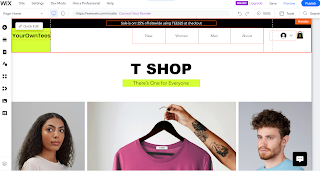 |
| (1) |
Adding pages
After chosing the templete I added the "About" page. It is important to write a short, also, meaningfull introduction to your store and products. This message is ment to create a deeper connection with the users.
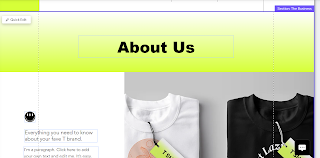 |
| (2) |
To edit text, I moved cursor onto the text and it gave me option to manage columns (3)
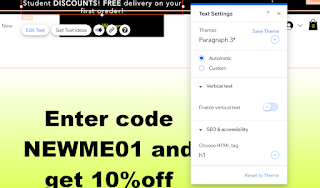 |
| (3) |
I avoided long unnecsseary message and kept it short, pointing out main advantages of the shop, such as, fast delivery, accurate work and information about the fabric. Also, I changed vectors (icons above the messages), (4).
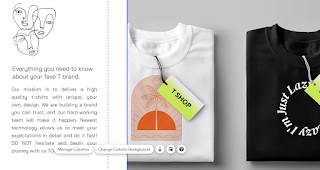 |
| (3) |
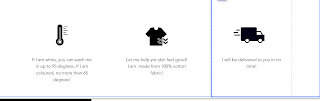 |
(4)
|
I added FAQ page, as it would save my and customer’s valuable time. I added three questions, see photos 5, 6 and 7. Rest of the questions I would add after analysing most repetitive questions asked in a month or two. Question page can be updated anytime.
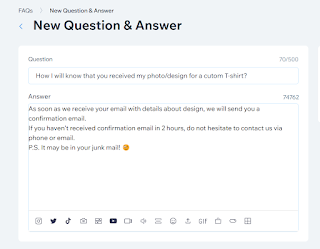 |
| (5) |
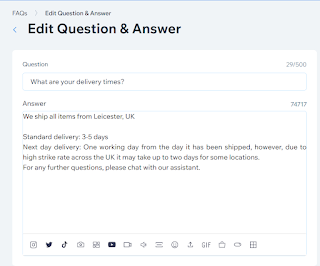 |
| (6) |
 |
| (7) |
Links
When you click on any column, it gives you options such as edit text, get text ideas, add animation, link or ask for help (8).
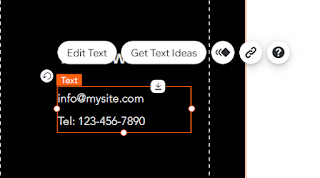 |
| (8) |
To add a link I chose the second icon from the right side. You have to select text what you want to be linked, afterwards, it will ask you what you want to link to (9). Unfortunately, to check if link is working site has to be published. I linked my email adress and my logo is linked to the home page (10).
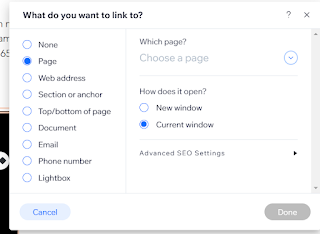 |
| (9) |
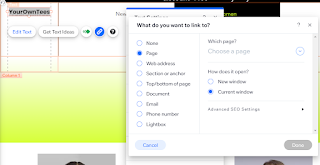 |
| (10) |
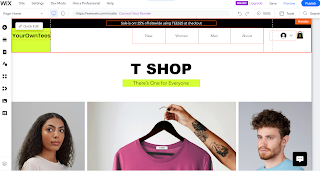
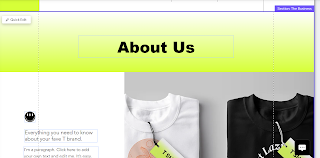
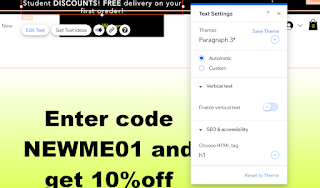
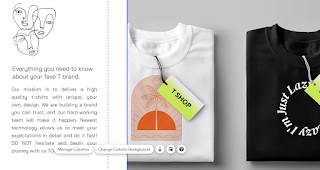
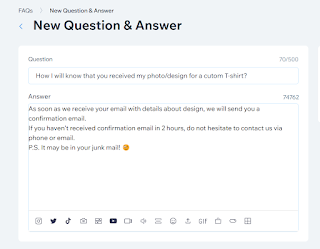
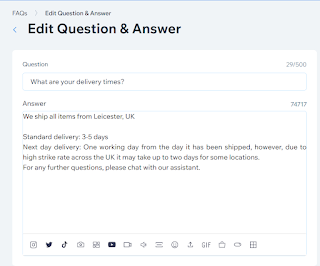

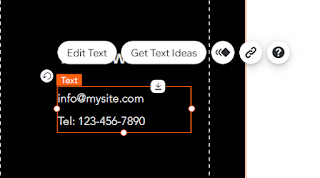
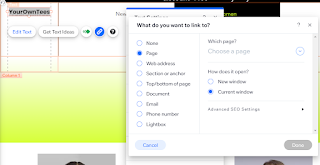
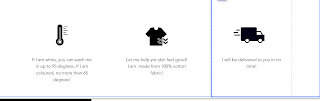
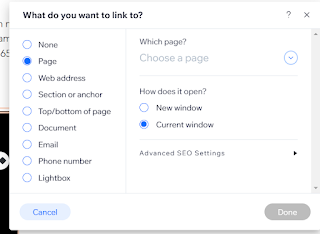

Comments
Post a Comment